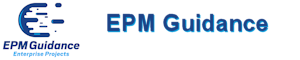![]() The Microsof Office Project Support blog is reporting an issue that has appeared for users of Project Server 2007, Service Pack 2 and its connectivity to Project Professional when trying to update the Enterprise Global settings.
The Microsof Office Project Support blog is reporting an issue that has appeared for users of Project Server 2007, Service Pack 2 and its connectivity to Project Professional when trying to update the Enterprise Global settings.
There is a fix in the pipeline which should see the light of day in August which we will report to you here.
There is both a description of the problem and Microsoft’s suggested workaround.
Description:
The problem and fix is for Project Professional 2007, but only in an Enterprise environment with connectivity to Project Server 2007. the views that are referenced here are the views within the client application.
When you open the Enterprise Global from Tools, Enterprise Options, Open Enterprise Global and then go to edit a view (View, More Views) you will find that the view it brings up for editing is not the one you thought you should see, but a random view from the list.
Suggested Workaround:
The suggested workaround is that those few administrative users who need the ability to open the enterprise global should hold off installing SP2, but instead install SP2 with the August Cumulative Update when it becomes available.
If you have already upgraded to SP2 then just for those few admins who need to open the EGT you could return to pre-SP2. First make sure that for the user who needs to be “downgraded” that their projects are checked in, then uninstall Project Professional, then remove your cache files from <drive>:Documents and Settings<user>Application DataMicrosoftMS ProjectCache (or for Vista and Windows 7 users <drive>:Users<user>AppDataRoamingMicrosoftMS ProjectCache) and then re-install to the level you were at prior to SP2.
The reason for checking in your projects first is that deleting from the Cache will lose any local changes that have not been saved.
If you prefer not to go dabbling and deleting in the OS then another option would be to create a new connection account that would then give you a brand new cache. This refers to the account you set up in Office Project Professional 2007 on the Microsoft Office Project Server Accounts page. You can access this page by clicking the Tools menu and then clicking Enterprise Options.
For more information on the local cache can be found at Understanding the Local Project Cache feature.