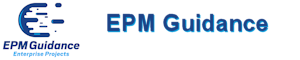![]() With all the talking I’ve done about Project Server 2010 and its new functionality, I didn’t want to forget about Project Desktop. The desktop versions of Project 2007 are still divided into two flavours: Standard and Professional but there are a few differences and some interesting new features.
With all the talking I’ve done about Project Server 2010 and its new functionality, I didn’t want to forget about Project Desktop. The desktop versions of Project 2007 are still divided into two flavours: Standard and Professional but there are a few differences and some interesting new features.
First of all, Standard and Professional 2010 will be available in both 32bit and 64bit versions. If a 64bit architecture doesn’t sound attractive you’ve never loaded a mega project into Project Standard. The great news about a 64bit environment and a 64bit version of Project is that it can access memory beyond the 2GB limit of 32bit. If you are loading large projects or many projects as part of a program then this is a huge improvement.
One change that is common to both Project Standard 2010 and Project Professional 2010 is the Fluent UI – you may have heard this referred to as the Menu Ribbon. This new feature was completely expected since the release of the Ribbon in Office 2007. The ribbon will make the look and feel of Project Desktop match the rest of Office.
The new Timeline view is one of my favourites. It shows a single bar at the top of the screen very similar to the timeline object in Visio that represents the entire project schedule. A zoom control shows how much of the total timeline bar is being shown in the schedule at the bottom. Want to zoom to the 2nd half of the schedule? Want to see the whole schedule? Want to slide forward to the end of the year?
In previous versions of Project Standard vs. Project Professional the major distinction was Project Professional’s ability to connect to Project Server. That distinction is still present in Project Desktop 2007. However, there are several features in Project Professional that will not be present in Project Standard. Microsoft sees this as an opportunity to entice users to move up from Standard to Professional. These “Project Professional only” features include:
One of the other features that’s sure to be popular with Project Desktop 2010 is the enhancement to the copy/paste functionality. Now tasks from Excel can be copied and pasted while retaining formatting and other key data.
Team Planner View
This new view in Project Professional 2010 is a new dynamic view in the desktop application that shows unassigned tasks in one window and above it a list of tasks organized by resource. So a team leader can see the existing work for their team and then drag tasks into the schedule of their team.
Inactive Tasks
A much-requested feature that appears in Project Professional 2010 but not in Standard 2010 is the ability to declare a task as inactive without having to delete it. An inactive task will no longer affect the schedule but it may contain critical information such as actual costs or baseline information that we’d like to maintain.
Sync with SharePoint tasks
Project Professional 2010 will include an ability to load a list of tasks from SharePoint and then to keep that schedule synchronized with the SharePoint list.
What about backwards compatibility?
You’ll be happy to know that Project Standard and Professional 2010 are able not only to open a Project Standard or Professional 2007 with reduced functionality in a compatibility mode and save the files in the older format. The new desktop tools can also open and save data in Project 2000-2003 or Project 98 formats. Project Standard and Professional 2010 can even create a new project and save it in these older formats. Of course some functionality may not be available in these older compatibility formats.
There’s lots more but as you can see there’s been a big focus on the Desktop for the 2010 release!.